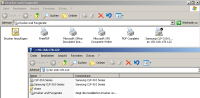We have a server running 24/7 to support the hackerspace members needs!
The services provided by the server-box are:
- Samba
- Ftp
We also use our spare cpu to contribute to BOINC projects. In case you are especially interested in a specific project let us know!
At this time the server box is accessible only from the hackerspace internal network.
Usage of the samba service
The samba folders are accessible from anyone in our internal network, so please upload files you only wish to share and be careful with other peoples files. In the root folder create a folder with your name or nickname and upload your files there.
Ubuntu:
It works out of the box! Just open your network folder and you will find the "hackffm-server" folder.
In case it asks for a password please enter:
username: anonymous
password: anonymous
Windows XP:
It should work out of the box too. Just open your network folder and you will find the "hackffm-server" folder.
In case it asks for a password please enter:
username: anonymous
password: anonymous
If it doesn't work take a look in the windows 7 instructions.
Windows 7:
- Open "My Computer"
- Click "Map Network Drive"
- Enter "\\192.168.178.122\share"
- Select "Enter with different credentials"
- Click "Finish" button
If prompted for a username/password enter:
username: anonymous
password: anonymous
Other OS:
Play around a little bit, it may work immediately. If not send me (oxide) a message and we can figure out how to make it work!
Usage of the ftp service
The users for the ftp service have their own private folder, so you should ask to have an account created.
Then, just point your favourite ftp client (if you don't have one I propose filezilla) to: 192.168.178.122
Usage of Samsung CLP-310 Printer
- Samsung CLP-310 Color-Laser-Printer - connected via USB
- Printer driver for Windows on
share\Samsung_CLP-310\Samsung_CLP-310_Print.exe (tested on Windows XP)
Pictures
- hackffm.intranet
oxide is preparing the server...